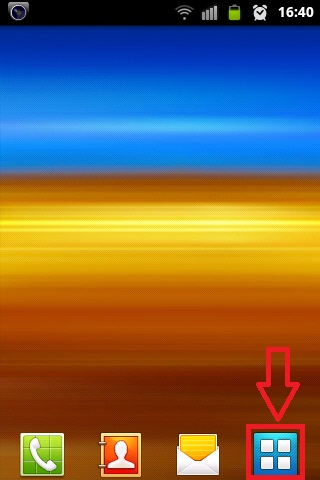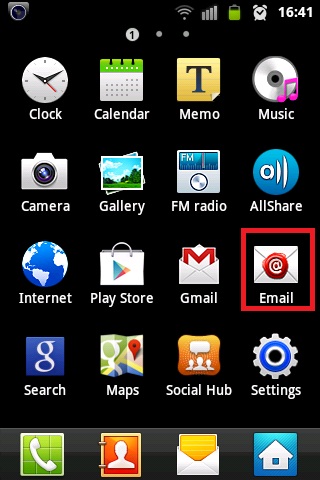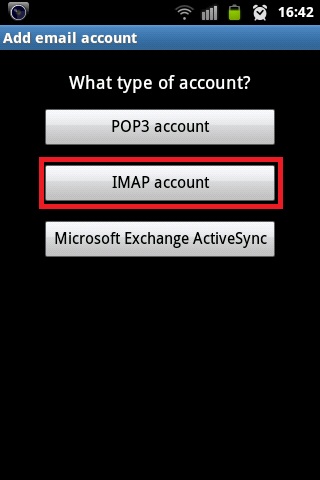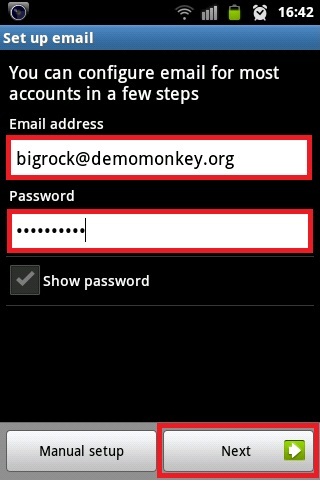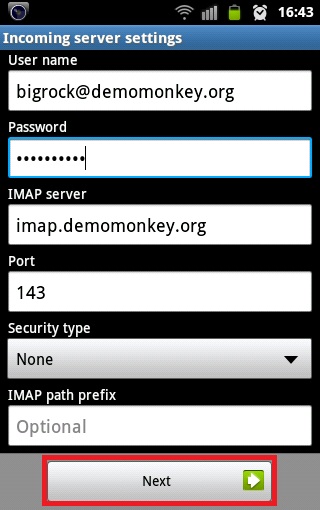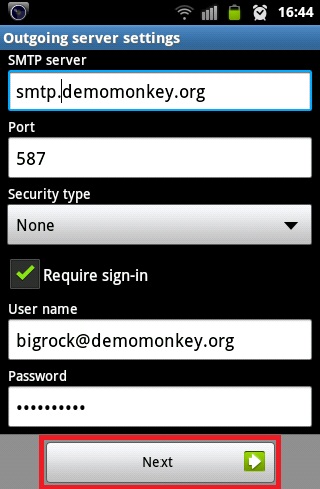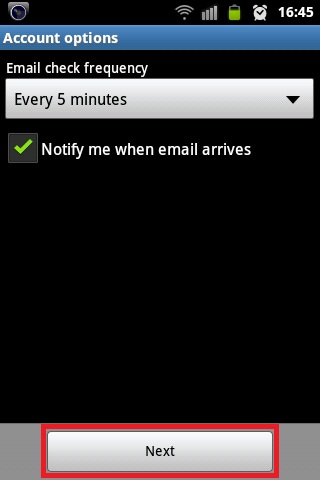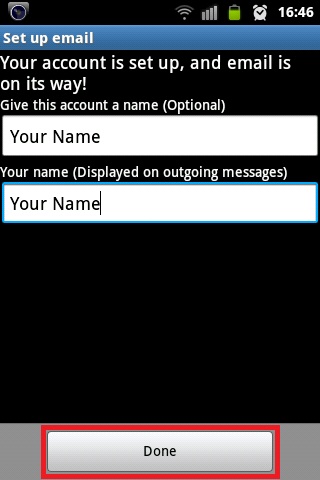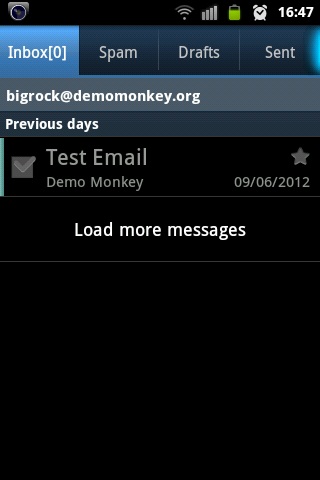Android
Google has come a long way since the early days when it struggled to convince the world that its greenish andy could match Apple's iPhone revolution. The first Android phone, T-Mobile G1 made by HTC was not much to look at when it was introduced in October 2008, with its trough for a keyboard and its bizarrely jutting chin. HTC was hardly a known brand, and we were not even sure if we were getting a single Google phone or an entire operating system. Still the humble G1, with its ugly design and few apps, kicked off an Android avalanche just the same.
Now in 2015, Android and iOS both rule the smartphone market. And both operating systems have received significant makeovers in recent years with new versions bringing fresh designs. Android is now almost 7 years old, and in that time it's gone from a quirky piece of mobile software to a full-fledged Linux driven operating system and powerful brand. The big cell phone companies leave their mark on Android by altering the design of Google's mobile operating system - Stock Android or "pure Android" or "vanilla Android," - just as mother Android did builing on Linux.
How to Configure your Email Address on your Android Device
1. Click on the Applications / Menu button on the Home Screen of your Android Device
2. Open the 'Email' Application.
3. Select the Account Type as either 'POP' or 'IMAP account'. (Recommended Configuration - IMAP)
4. Enter your Email address & Password > Click on Next
5. Enter the information as per the instructions provided on the following screen:
User name: <Complete Email address> Password: <Email Password>
- For IMAP Configuration
IMAP Server: imap.your-domain-name (eg: imap.demomonkey.org) Port: 143
- For POP Configuration
POP Server: pop.your-domain-name (eg: pop.demomonkey.org) Port: 110
Security Type: None Click on Next
6. Enter the information as per the instructions provided on the following screen:
SMTP Server:smtp.your-domain-name (eg: smtp.demomonkey.org) Port: 587 Security Type: None Require sign-in: Keep in marked/ticked Click on Next User name: <Complete Email address> Password: <Email Password>. Click on Next
7. Select 'Email check frequency' 'Notify me when email arrives' as per your preference.
8. Give an account name for the configuration (optional). Enter Your Name and click on Done.
9. You have successfully setup an email account on your Android Device. You may try sending/receiving a test email from the email application.