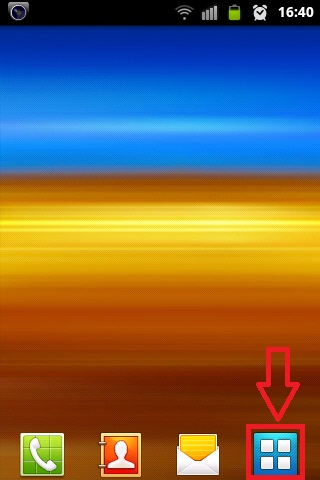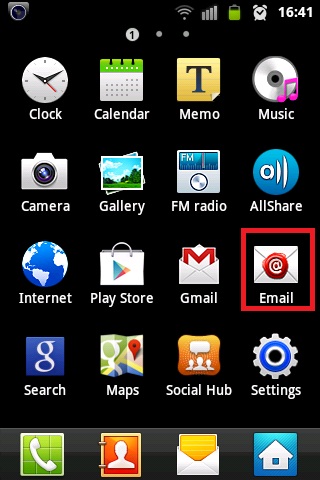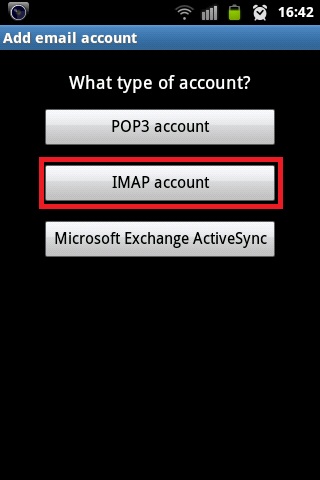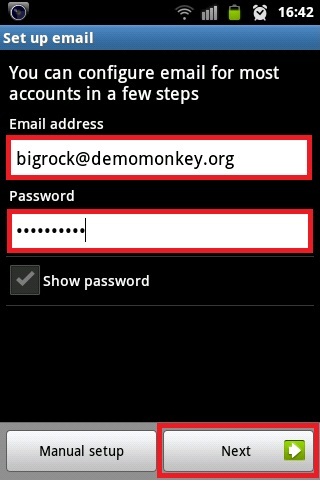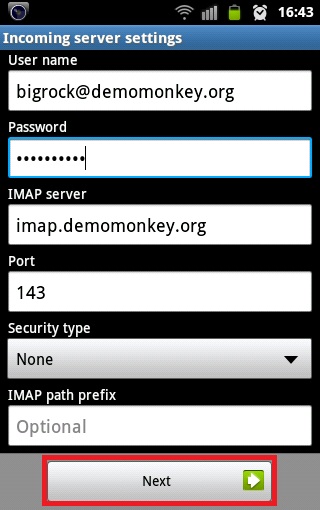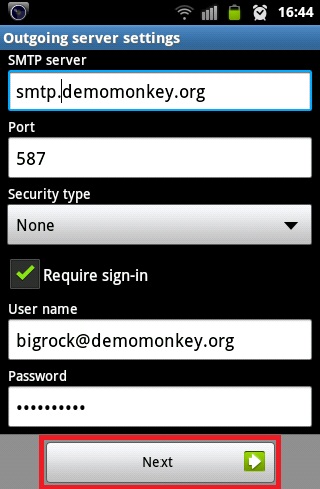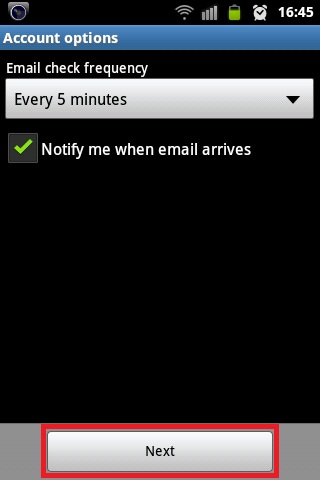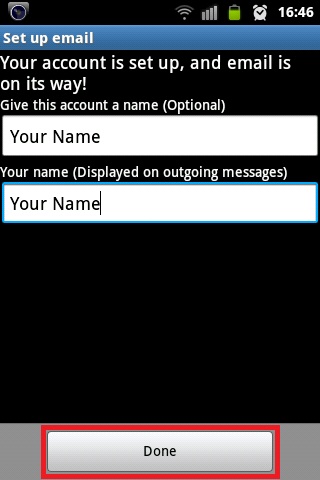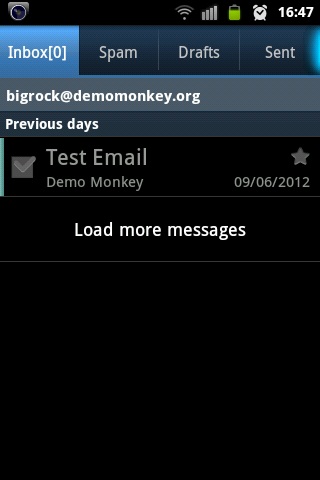Android and iOS both rule the smartphone market and have received significant makeovers in recent years with new versions bringing fresh designs. Android is now almost 8 years old, and in that time it's gone from a quirky piece of mobile software to a full-fledged Linux driven operating system and powerful brand. The big cell phone companies leave their mark on Android by altering the design of Google's mobile operating system - Stock Android or "pure Android" or "vanilla Android," - just as mother Android did building on Linux.
How to Configure your Email Address on your Android Device
1. Click on the Applications / Menu button on the Home Screen of your Android Device
2. Open the 'Email' Application. Go for Manual Setup
3. Select the Account Type as either 'POP' or 'IMAP account'. (We recommend: IMAP on Mobile, POP on Desktop)
Standard Ports: 110 / 25 / 143 (POP / SMTP / IMAP) Suggested Secure Ports: 995 / 587 / 993 (with SSL / TLS)
4. Enter your full Email address & Password > Click on Next
5. Enter the information as per the instructions provided on the following screen:
User name: <Complete Email address> Password: <Email Password>
- For IMAP Configuration
IMAP Server: mail.yoursite.com (eg: mail.osspl.com) SSL Security: Accept All Certificates Port: 993 or 143
- For POP Configuration
POP Server: mail.yoursite.com (eg: mail.osspl.com) SSL Security: Accept All Certificates Port: 995 or 110
Click on Next
6. Enter the information as per the instructions provided on the following screen:
SMTP Server: mail.yoursite.com (eg: mail.osspl.com) Port: 587 Security Type: TLS Accept All Certificates Require sign-in: Keep in marked / ticked Click on Next
User name: <Complete Email address> Password: <Email Password>. Click on Next
7. Select 'Email check frequency' 'Notify me when email arrives' as per your preference.
8. Give an account name for the configuration (optional). Enter Your Name and click on Done.
9. You have successfully setup an email account on your Android Device. You may try sending/receiving a test email from the email application.
NB: Above is a standard email setup guide on Android devices As there are many device models and tools, you may need need to adjust and test.