More actions
No edit summary |
No edit summary |
||
| Line 11: | Line 11: | ||
After webmail login, follow as per example screens below: | After webmail login, follow as per example screens below: | ||
[[File:Webmail1.png|webmail]] | [[File:Webmail1.png|frame|webmail]] | ||
(Login using your email ID and password) | (Login using your email ID and password) | ||
[[File:Webmail2.png|webmail2]] | [[File:Webmail2.png|frame|webmail2]] | ||
(Click on Setting tab on left) | (Click on Setting tab on left) | ||
[[File:Webmail3.png|webmail3]] | [[File:Webmail3.png|frame|webmail3]] | ||
(Put old password, and new password twice, save) | (Put old password, and new password twice, save) | ||
Webmail passwords can also be reset via CPanel Login [https://cp.osspl.com https://cp.osspl.com] | Webmail passwords can also be reset via CPanel Login [https://cp.osspl.com https://cp.osspl.com] | ||
Revision as of 05:33, 31 July 2022
All latest links to CPanel are available at https://indiahosting.org (Header / Footer)
For Mail CPanel Login Visit https://cp.osspl.com For Webmail Login Visit https://mail.osspl.com For Cloud SFTP Login Visit https://c.osspl.com
Imp Note: Change your passwords on regular basis from CPanel logins. Please get in touch via https://h.osspl.com to resolve login issues.
How to Reset Webmail Password https://mail.osspl.com ?
After webmail login, follow as per example screens below:
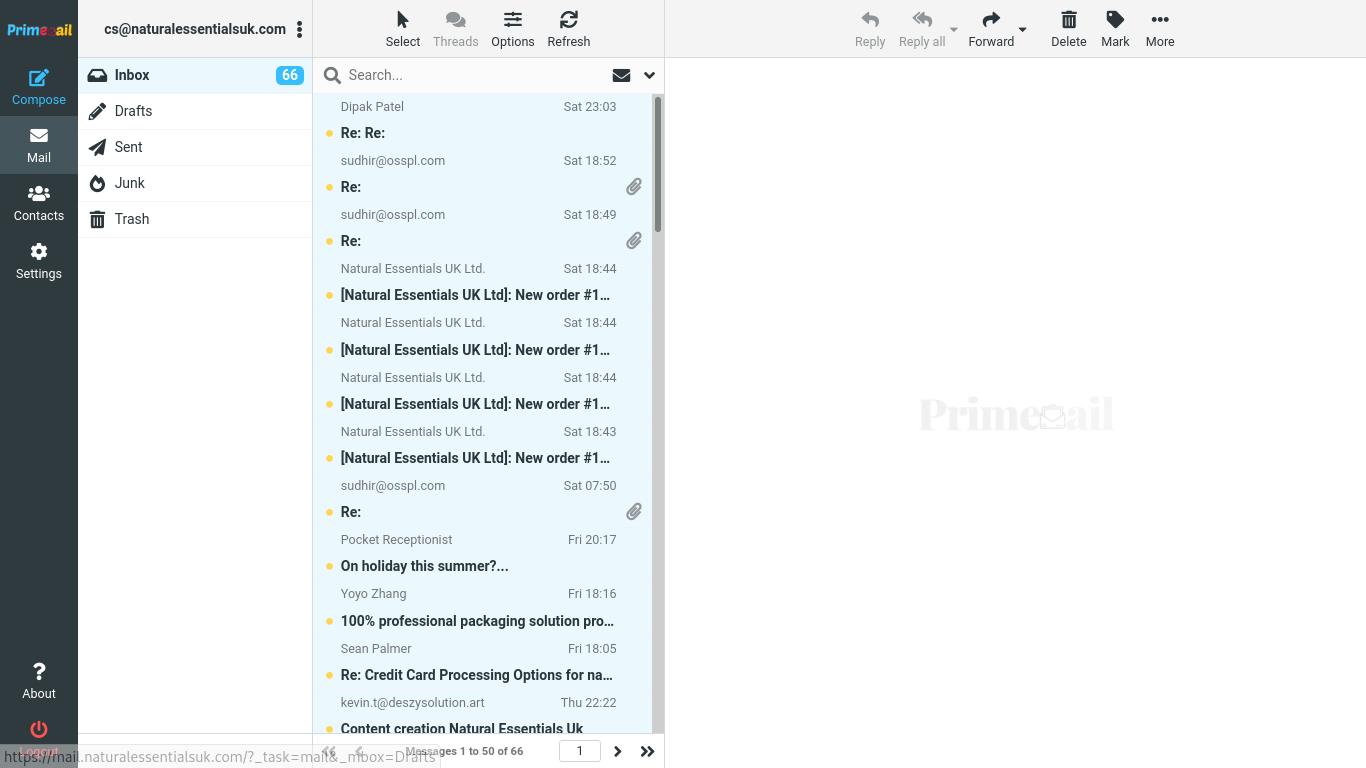
(Login using your email ID and password)

(Click on Setting tab on left)
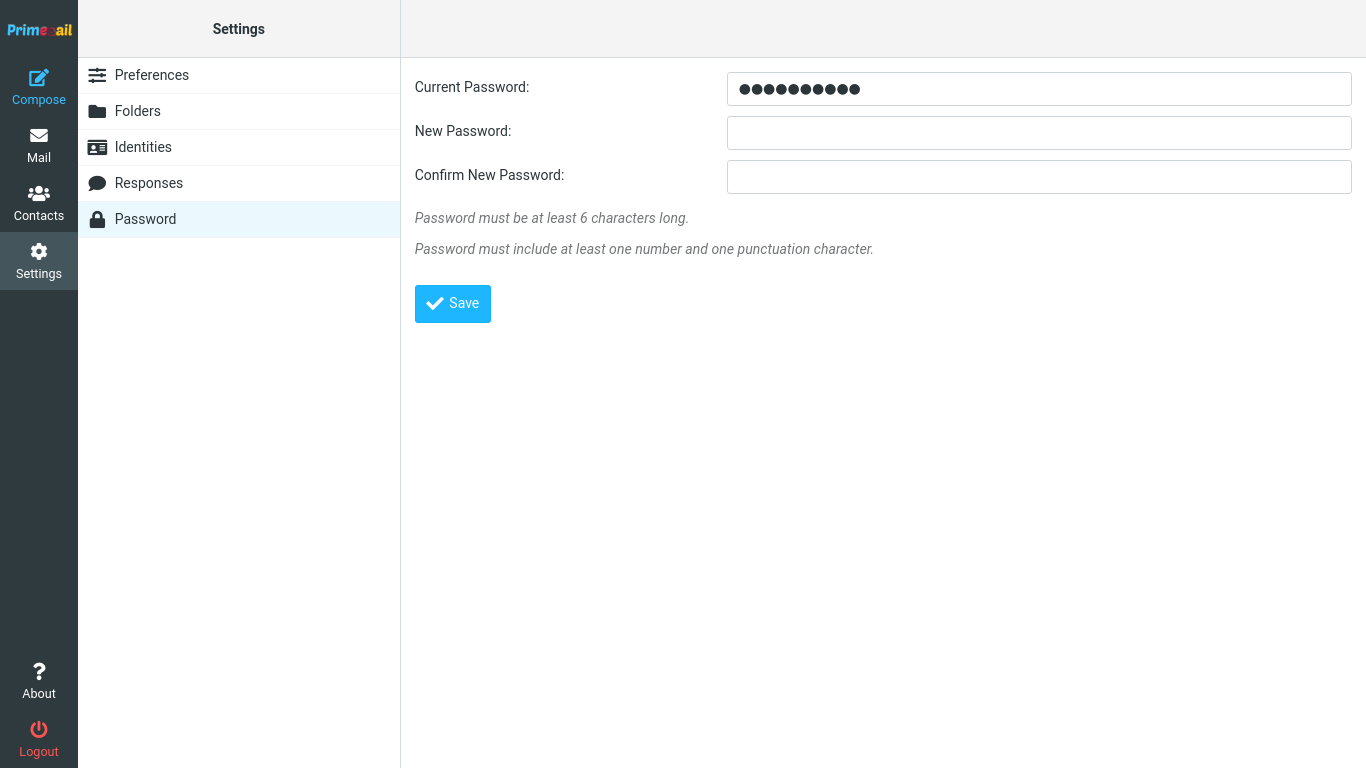
(Put old password, and new password twice, save)
Webmail passwords can also be reset via CPanel Login https://cp.osspl.com