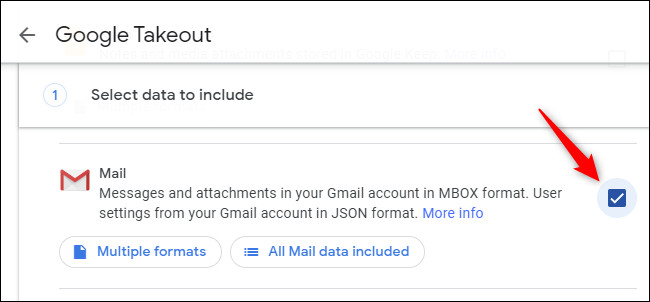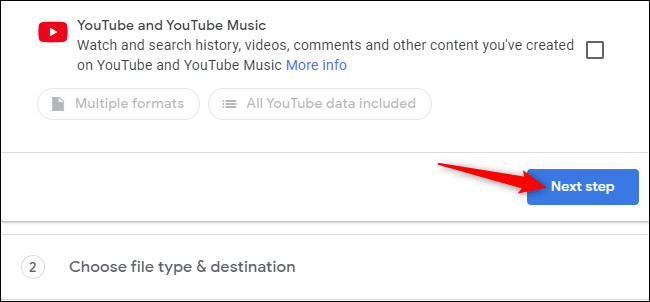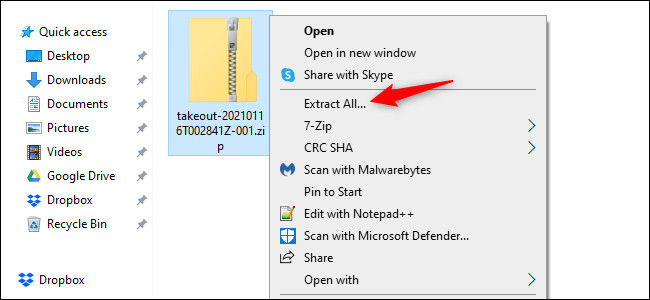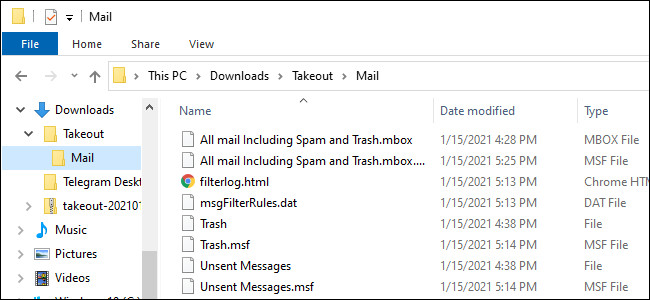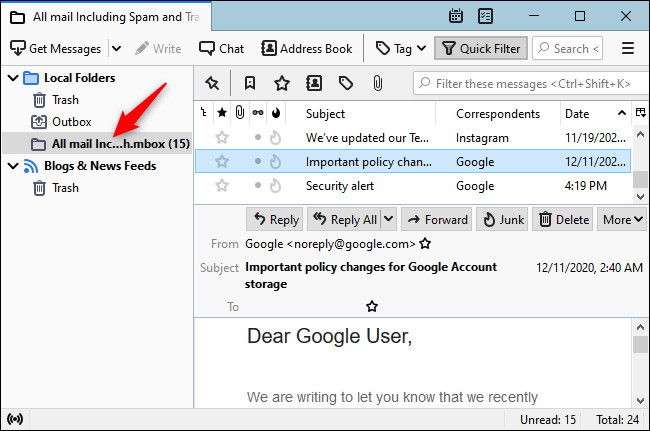More actions
No edit summary |
No edit summary |
||
| (2 intermediate revisions by the same user not shown) | |||
| Line 1: | Line 1: | ||
'''Guide to Back up Gmail, Gsuite or Google Workspace Data to a Local System Offline Thunderbird Client.''' | '''Guide to Back up Gmail, Gsuite or Google Workspace Data to a Local System Offline Thunderbird Client.''' | ||
[[File:Google-takeout.jpg|full]] | |||
Gmail do not have to live on Google servers forever. You can easily download everything in your Gmail account as a file and turn it into a browsable, searchable offline archive on your computer - the easy way. | Gmail do not have to live on Google servers forever. You can easily download everything in your Gmail account as a file and turn it into a browsable, searchable offline archive on your computer - the easy way. | ||
Signin at https://takeout.google.com/settings/takeout | Signin at https://takeout.google.com/settings/takeout | ||
[[File:Google-takeout2.jpg|full]] | |||
By default, all data associated with your Google account is selected. To download only Gmail, click “Deselect all” at the top of the page. Scroll down and enable the checkbox next to “Mail” to select only your Gmail. | By default, all data associated with your Google account is selected. To download only Gmail, click “Deselect all” at the top of the page. Scroll down and enable the checkbox next to “Mail” to select only your Gmail. | ||
[[File:Google- | [[File:Google-takeout3.jpg|full]] | ||
Note: The “Mail” option contains all emails and file attachments in your Mail account. To download other associated data such as your Contacts, Tasks, Calendar events, or Hangouts chat history, select the appropriate options in the list. | Note: The “Mail” option contains all emails and file attachments in your Mail account. To download other associated data such as your Contacts, Tasks, Calendar events, or Hangouts chat history, select the appropriate options in the list. | ||
[[File:Google- | |||
[[File:Google-takeout4.jpg|full]] | |||
Next, go through the rest of the process, selecting whatever options you like, and click “Create export.” Depending on the size of your archive, it may take Google some time to create the archive for you to download or it may be very quick. You will have one week to download the archive of your emails once created. | Next, go through the rest of the process, selecting whatever options you like, and click “Create export.” Depending on the size of your archive, it may take Google some time to create the archive for you to download or it may be very quick. You will have one week to download the archive of your emails once created. | ||
[[File:Google- | |||
[[File:Google-takeout5.jpg|full]] | |||
Takeout file will be in ZIP form. The file you download will be named something like “takeout-[somename].zip”. Extract its contents. You will get a “Takeout” folder. Inside it a “Mail” folder that holds all your Gmail emails in MBOX format. | Takeout file will be in ZIP form. The file you download will be named something like “takeout-[somename].zip”. Extract its contents. You will get a “Takeout” folder. Inside it a “Mail” folder that holds all your Gmail emails in MBOX format. | ||
It works entirely offline—you can now back up your Gmail archive to any storage device and use Mozilla Thunderbird whenever you want to access its contents. You can now even delete your Google account if you like. But be sure to back up your local archive so that you don’t lose it! | It works entirely offline—you can now back up your Gmail archive to any storage device and use Mozilla Thunderbird whenever you want to access its contents. You can now even delete your Google account if you like. But be sure to back up your local archive so that you don’t lose it! | ||
Latest revision as of 12:28, 16 September 2021
Guide to Back up Gmail, Gsuite or Google Workspace Data to a Local System Offline Thunderbird Client.
Gmail do not have to live on Google servers forever. You can easily download everything in your Gmail account as a file and turn it into a browsable, searchable offline archive on your computer - the easy way.
Signin at https://takeout.google.com/settings/takeout
By default, all data associated with your Google account is selected. To download only Gmail, click “Deselect all” at the top of the page. Scroll down and enable the checkbox next to “Mail” to select only your Gmail.
Note: The “Mail” option contains all emails and file attachments in your Mail account. To download other associated data such as your Contacts, Tasks, Calendar events, or Hangouts chat history, select the appropriate options in the list.
Next, go through the rest of the process, selecting whatever options you like, and click “Create export.” Depending on the size of your archive, it may take Google some time to create the archive for you to download or it may be very quick. You will have one week to download the archive of your emails once created.
Takeout file will be in ZIP form. The file you download will be named something like “takeout-[somename].zip”. Extract its contents. You will get a “Takeout” folder. Inside it a “Mail” folder that holds all your Gmail emails in MBOX format.
It works entirely offline—you can now back up your Gmail archive to any storage device and use Mozilla Thunderbird whenever you want to access its contents. You can now even delete your Google account if you like. But be sure to back up your local archive so that you don’t lose it!